Editing Data
All data in entered into the Watson Spreadsheet through a single text field. Numbers can be entered directly into a cell, and formulas can be entered using the column and row as reference. Text can be entered normally except that all strings must begin with a single quote (').
Below is an example of entering data and formulas into the Watson Spreadsheet.
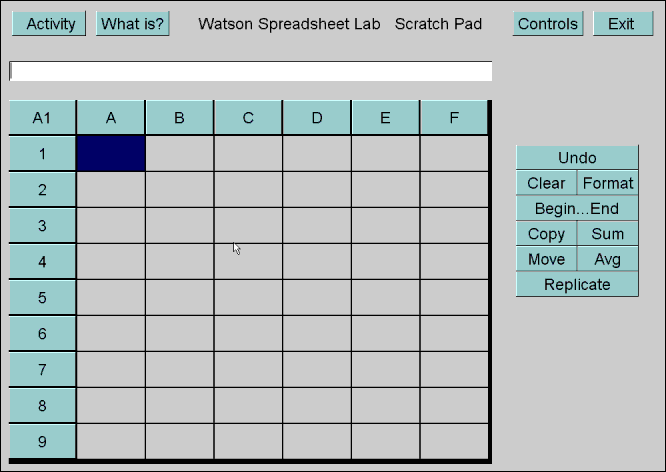
To complete this example perform the following steps:
- Select ScratchPad from the Activies menu.
- Select cell A1 and place '2 to the N into the text field (press enter).
- Select cell B1 and enter the number 2.
- Select cell B2 and enter the formula B1*2.
- Click the replicate button and click on cell B8.
- Click the undo button.
- Repeat step 5 and click cell B6 instead.
- Click cell A7 and enter the string 'Average.
- Click cell A8 and enter the string 'Sum.
- Click the Begin...End button and then click cell A7.
- Click the move button and click cell A8.
- Select cells B1-B6 using the Begin...End button.
- Click the Avg button and then cell B8.
- Repeat step 12, then click the Sum button and cell B9.
- Select cells B1-B9 using the Begin...End button.
- Click the copy button and then cell E1 to copy all numbers and formulas.
- Select cell D1 and enter the string '3 to the N.
- Change the value of cell E1 to 3. (Notice how the values change)
- Change the formula in cell E2 to E1*3. (Notice this does not affect other cells)
- Replicate this formula through cell E6. (Again notice the change in values)