Window Layout
Below is a screenshot of the Watson Spreadsheet lab. The major sections are numbered and are explained below.
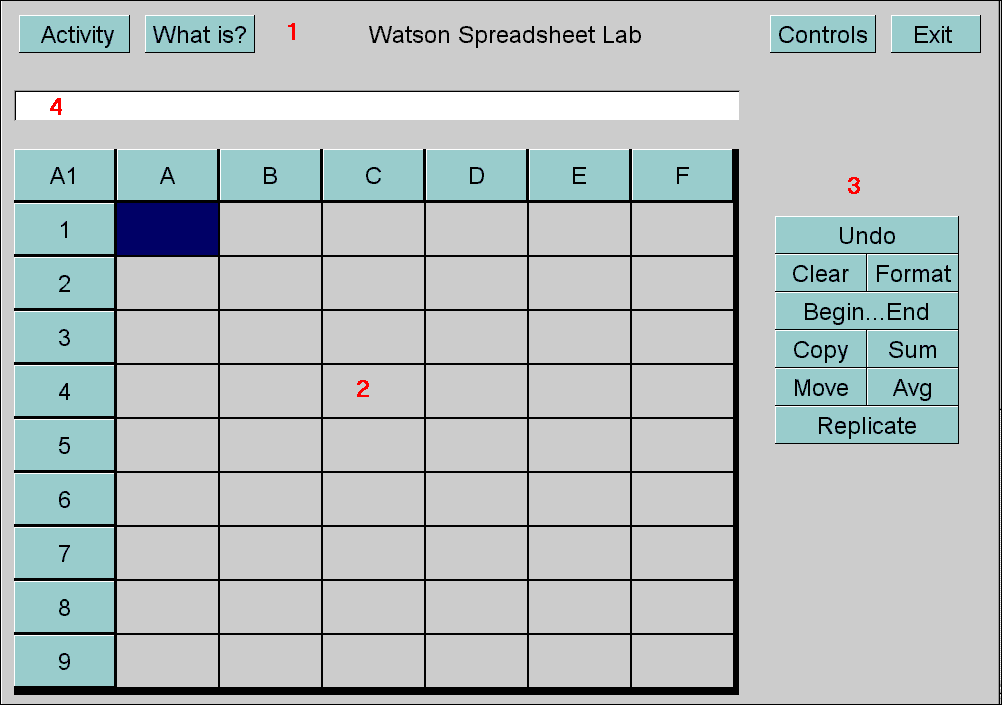
- Watson Control Bar - The common Watson control bar for all applications. This bar contains all the functions to run an activity and get important information about the lab.
- Grid - This grid is where data and formulas are stored. Each column is indexed by a letter, and each row in indexed by a number. For example, the number '2' would be in grid C4.
- Edit Buttons - These are the buttons used to manipulate information stored in the spreadsheet.
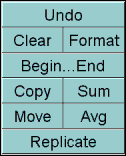
- Undo - This button restores the spreadsheet to the state it was in before the last modification.
- Clear - Wipes out the contents of a selected cell or block of cells.
- Format - Adjusts the number of decimal places that are displayed in a cell containing numeric data or the result of a formula.
- Begin...End - This button lets the user select a block of cells in the spreadsheet. First, select the the cell that will be the start of the block, then push the BeginEnd button. Next, select the cell that will be the end of the block.
- Copy - Copies a single cell, or block of cells, to a destination. The original cells are not affected in any way. Copied formulas are modified in the standard way.
- Sum - Computes the sum of the values stored in a block of cells and creates a dependency so that if any value in the source block changes, the destination sum will also be updated.
- Move - Moves the contents of single cell, or block of cells, to a destination. The original cells are cleared. Moved formulas are modified in the standard way.
- Avg - Computes the mean of the values stored in a block of cells and creates a dependency so that if any value in the source block changes, the destination mean will also be updated.
- Replicate - Creates multiple copies of the contents of a cell across a row or column of the spreadsheet.
- Input field - This text field is used to input information into the spreadsheet. Numbers and formulas are entered in the standard manner, but text must begin with a single quote ('). Ex: 'Picard, J.L.