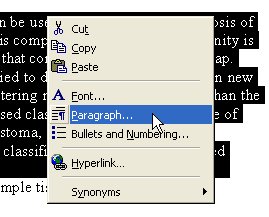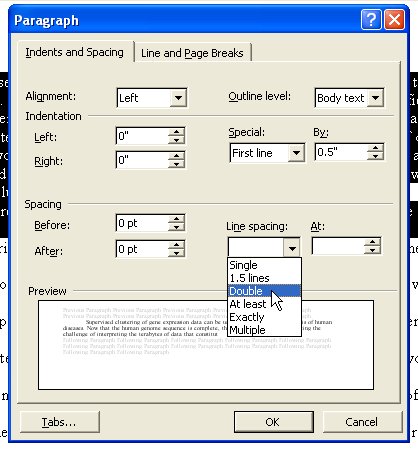Setting Line-Spacing for the Report
Not only is establishing the amount of "white space" on a page an
important layout decision, the report format requires certain line
spacing. This is useful for limiting the amount of information
that may be put onto a single page as well as helping to emphasize
section headings.
To insert spaces within text, simply:
1) Select all relevant text, such as a heading or paragraph.
2) Right-click and select Paragraph, or press Alt-O then P (see Figure
1).
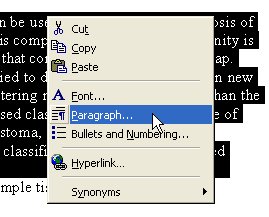
Figure 1. Right-Click menu.
3) Click the drag-down box under the label "line spacing" and
select the desired spacing. Paragraphs are typically
double-spaced, though headings may require triple or quadruple-spacing.
If you need more than double-spacing, select "Multiple" and then
enter the appropriate value into the box under the heading "At." (see
Figure 2.)
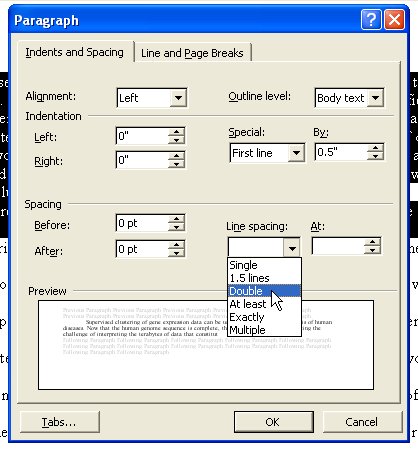
Figure 2. Paragraph menu.
- Single space writes on every line
- Single space
- Single space
- Single space
- Single space
- Single space
- Single space
- Single space
|
- Triple space
- ---------------
- ---------------
- skips 2 lines.
- ---------------
- ---------------
- Triple space
- ---------------
- ---------------
- skips 2 lines.
|
- Double space
- ---------------
- skips a line.
- ---------------
- Double space
- ---------------
- skips a line
- ---------------
|
- Quadrupal space
- ---------------
- ---------------
- ---------------
- skips 3 lines.
- ---------------
- ---------------
- ---------------
- Quadrupal space
- ---------------
- ---------------
- ---------------
- skips 3 lines.
|
|