Layout of the Linked List Data Structure
Below is a screenshot of the Watson Data Structures Lab about linked lists. As you can see, the major sections of the lab are numbered and explained below the image.
- Watson Control Bar - The common Watson control bar for all applications. This bar contains all the functions to select an activity and get important information about the lab.
- Data Set - Contains all the data or information which may be used within an activity.
- Memory Block - Contains a set of memory registers which show where each node of the linked list is stored.
- Data Node - A link which is divided into two parts: a piece of data and the address of another element within the list.
- Insert Value Button - It copies the value of Temp Variable into an element.
- Set Pointer Button - It sets the next element pointer of an element.
- Delete Pointer Button - Removes the next element pointer of an element.
- Move Element Button - Moves an element to another location.
- New Element Button - Creates new elements to be placed into the linked list.
Linked List 1 Activity
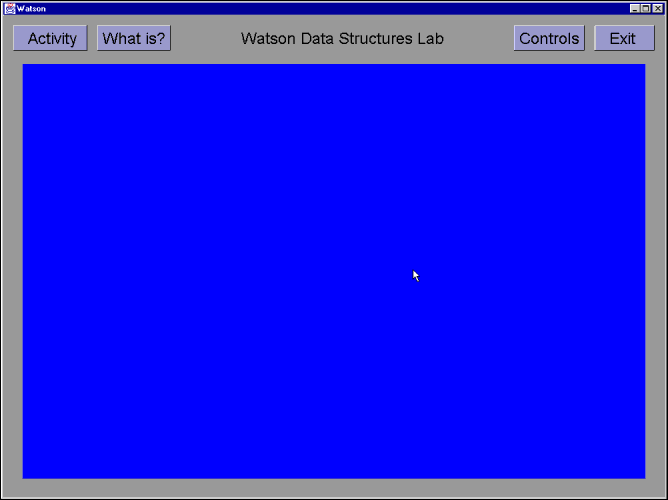
Below is a set of step-by-step instructions on how the example works.
- Click on the button labeled 'Activity'.
- Select the Linked List 1 activity and click on the 'OK' button to begin the program.
- Click on the 'OK' button after viewing the activity description for the linked list exercise.
- Move the cursor over the button labeled 'Set Pointer' and click. Then move your cursor to the link labeled 'Start' and click on it.
- Next, move your cursor to the link labeled 'A' and click on it.
- Move the cursor over the button labeled 'Set Pointer' and click. Then move your cursor to the link labeled 'B' and click on it.
- Press any key on the keyboard to answer the questionnaire at the top of the screen.
- Choose one of the three choices listed.