Layout of the Queue Data Structure
Below is a screenshot of the Watson Data Structures Lab about queues. As you can see, the major sections of the lab are numbered and explained below the image.
- Watson Control Bar - The common Watson control bar for all applications. This bar contains all the functions to select an activity and get important information about the lab.
- Data Set - Contains all the data or information which may be used within an activity.
- Temp Variable - A variable used to temporarily store a value from the data set.
- Queue - A sequence of items, all of the same type, that can only be accessed at two locations.
- Front Pointer - Returns the value of the front item in the queue but does not remove this item; if the queue is empty, raise a "Queue Empty" exception.
- Rear Pointer - Returns the value of the last item in the queue but does not remove this item.
- Dequeue Button - Removes the front item from the queue and return its value; if the queue is empty, raise a "Queue Empty" exception.
- Enqueue Button - Adds an item to the rear of the queue.
All operations on a queue are relative to the front and rear pointers of the queue. No new items may be added to the queue without moving the rear pointer; no items in the queue may be removed without changing the front pointer. The following animated figure demonstrates the behavior of the queue and the two pointers.
Queue Intro Activity
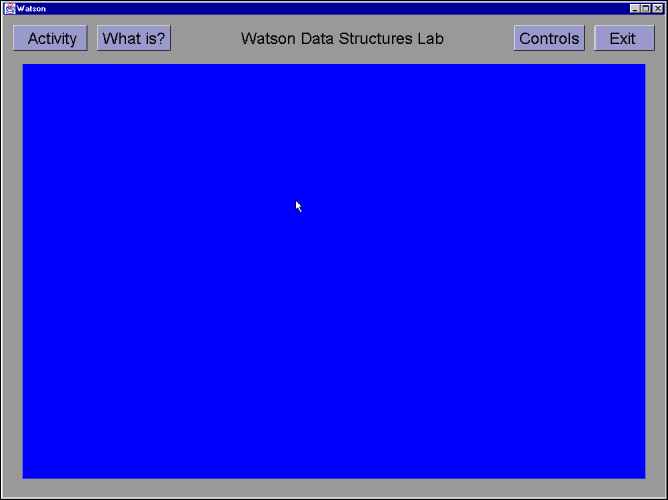
- Click on the button labeled 'Activity'.
- Select the Queue Intro activity and click on the 'OK' button to begin the program.
- Click on the 'OK' after viewing the activity description for the queue intro exercise.
- Move the cursor to the 'Data Set' window over the button labeled 'March' and click. Then move your cursor to the 'Queue' window and click on the 'Enqueue' button.
- Repeat step 4 for the months of April through July.
- Move the cursor over to the button labeled 'Dequeue' and click on it.
- Repeat step 5 for the months of April and May.
- Press any key on the keyboard to answer the questionnaire at the top of the screen.
- Choose one of the three choices listed.